The Notification/Email Setting in your OptionAutomator account defines when and where Brutus should email you your strategy results. The email preference option will appear on your profile page when you first sign up for your OptionAutomator account. You can access your profile from any page.
Start by locating the ‘Settings’ menu. This is found in near the bottom of the page in the left-hand panel, just above the tutorial camera.

Click on ’Settings’ to go to your profile page. When you are there, scroll down to about the middle of the page. Here you will find the section to update your email address information. Ensure that your default listed email address matches the one you give when you first sign up for your account.
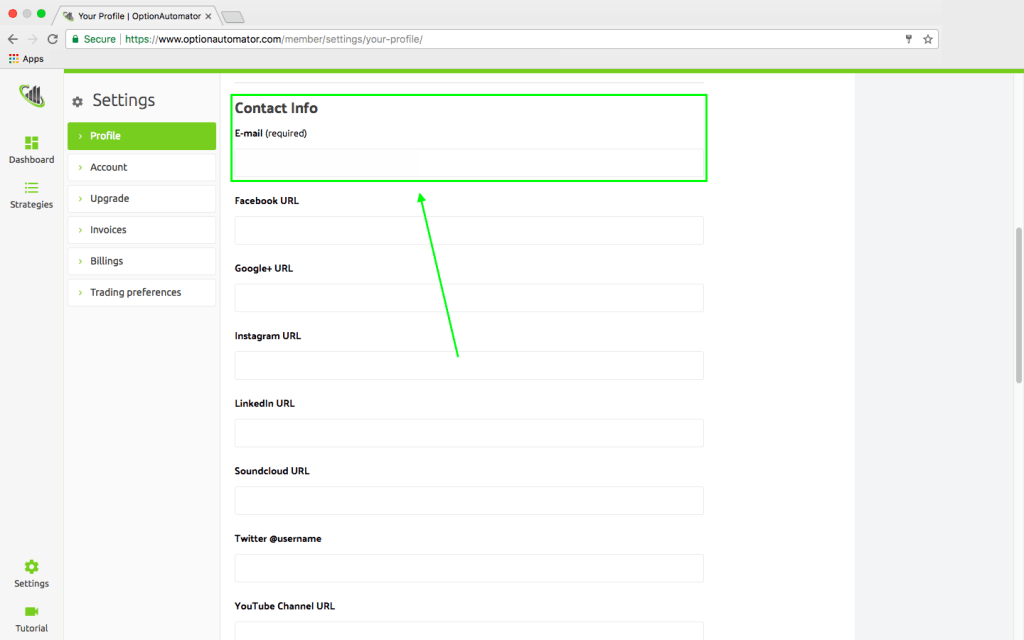
To change your email setting, click in the box where the current address and type the new email address you want to use. This will be the primary email account where OptionAutomator will notify you. We will send you your rankings and any other notifications that the system may provide from time to time.
Once you complete this action, scroll to the bottom of the page and press the ‘Update Profile’ button. You must save your changes and click ‘Update Profile’, otherwise emails will continue to go to the original email account.

You will see “Profile Updated” at the top of the page. This indicates that your email address is now updated.



